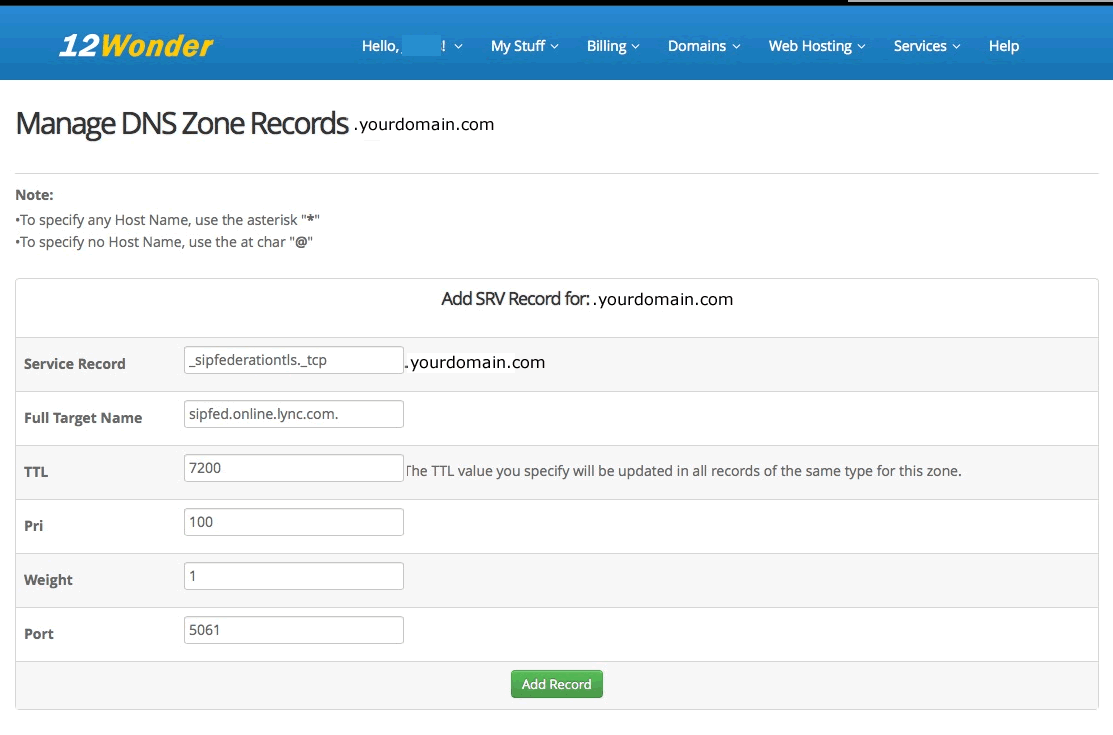Login to your account at https://my.12wonder.com
Click "My Domains" under "My Stuff" in the menu bar:
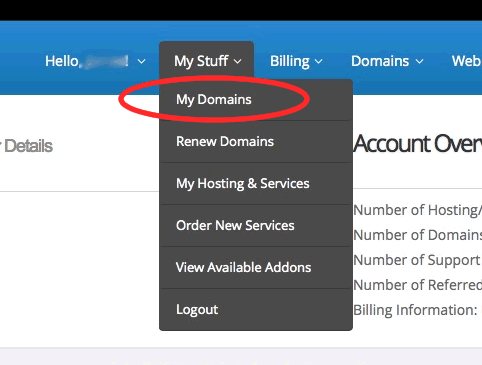
Click the left (tool icon) side of the "Manage Domain" button:
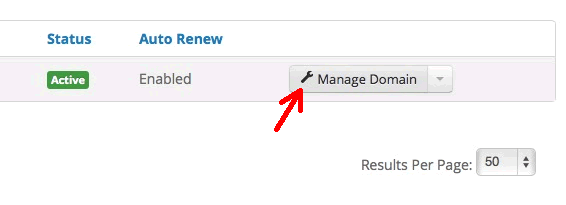
Click the "Management Tools" tab, then click "Manage DNS":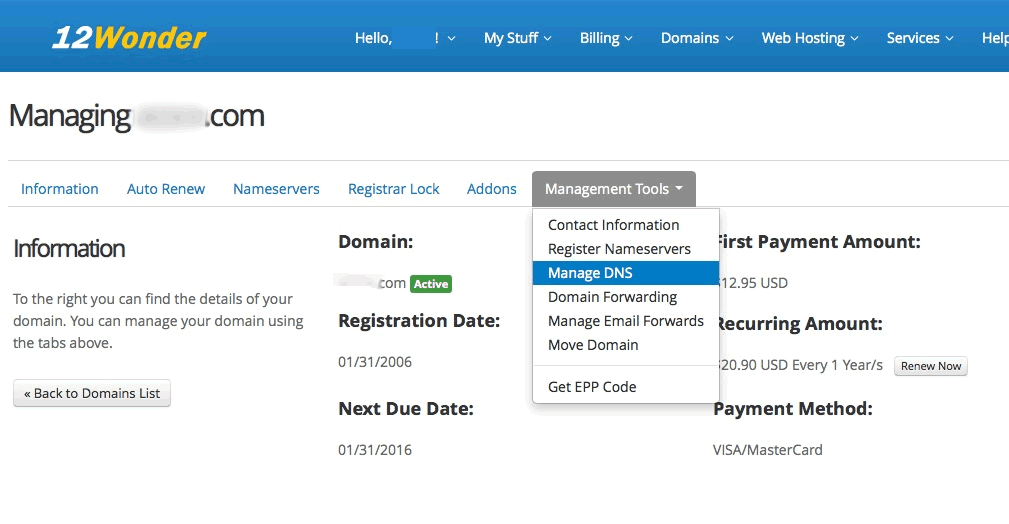
Click the "Manage SRV Records" button: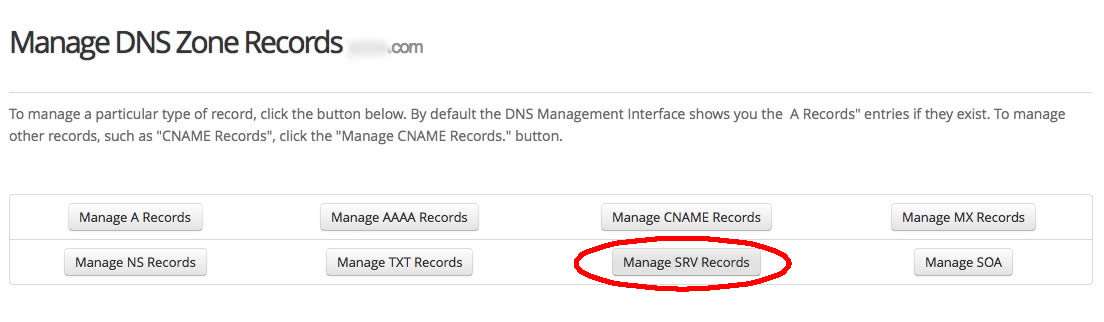
Click "Add A New SRV Record":
FIRST SRV RECORD:
Enter the following in the blanks as shown, then click Add Record:
Service Record: _sip._tls
Full Target Name: sipdir.online.lync.com.
TTL: 7200 (Do not use 3600 here; the lowest possible is 7200. It won't affect the functioning of your records.)
Pri (Priority): 100
Weight: 1 (This is a number 1, not a lowercase L)
Port: 443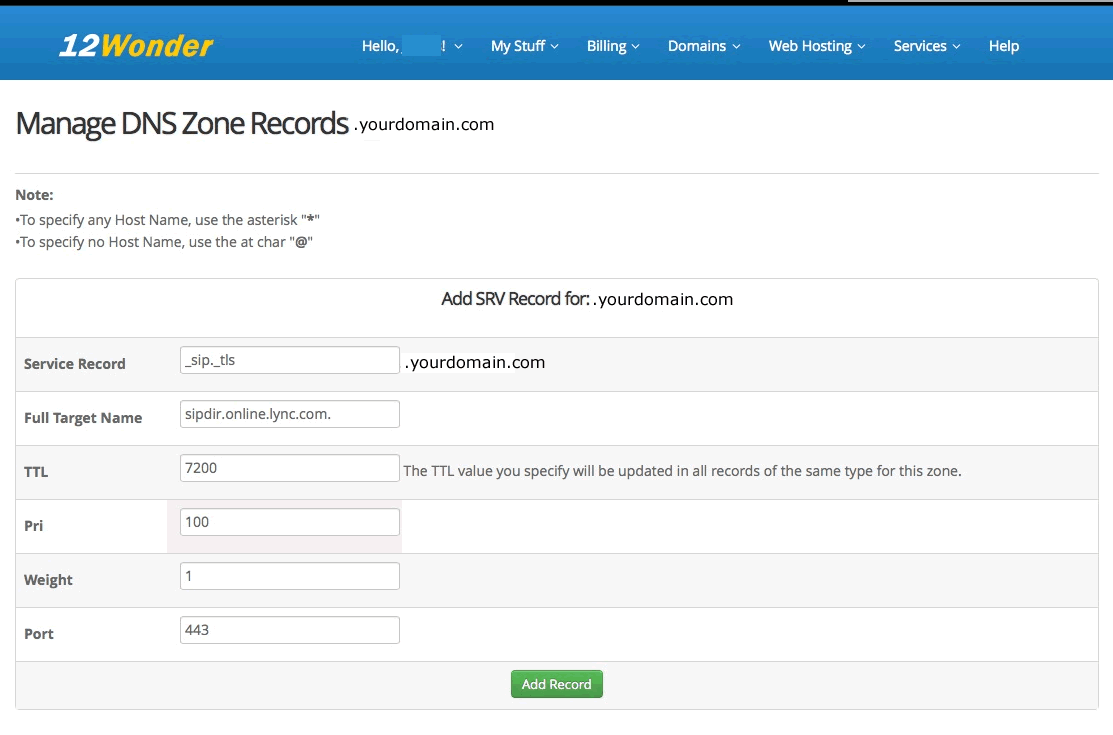
SECOND SRV RECORD:
Enter the following in the blanks as shown, then click Add Record:
Service Record: _sipfederationtls._tcp
Full Target Name: sipfed.online.lync.com.
TTL: 7200 (Do not use 3600 here; the lowest possible is 7200. It won't affect the functioning of your records.)
Pri (Priority): 100
Weight: 1 (This is a number 1, not a lowercase L)
Port: 5061